Adobe Photoshop لا يحتاج إلى مقدمه او ما شابه لأنه التطبيق الأكثر شهره للتصميم، حيث بإمكانك ان تحسّن تصميمات واجهاتك او ان تتقّن تصميم صور ثلاثية الأبعاد و تحسين إبداعك و التعديل على فيديو إذا اردت !.😄 الإختصارات الأكثر شيوعًا | |
|---|---|
| Free Transform | CTRL + T |
| Decrease Brush Size | [ |
| Increase Brush Size | ] |
| Decrease Brush Hardness | { |
| Increase Brush Hardness | } |
| Default Foreground/Background colors | D |
| Switch Foreground/Background colors | X |
| New layer via copy | CTRL + J |
| New layer via cut | Shift + CTRL + J |
| Add to a selection | Any selection tool + Shift-drag |
| Delete brush or swatch | Alt-click brush or swatch |
| Toggle auto-select with move tool | CTRL-click |
| Cancel any modal dialog window (including the Start Workspace) | Esc |
| Select the first edit field of the tool bar | Enter |
| Navigate between fields | Tab |
| Navigate between fields in opposite direction | Tab + Shift |
| Change Cancel to Reset | Alt |
| ازرار الوظائف | |
| Start Help | F1 |
| Cut | F2 |
| Copy | F3 |
| Paste | F4 |
| Show/Hide Brush panel | F5 |
| Show/Hide Color panel | F6 |
| Show/Hide Layers panel | F7 |
| Show/Hide Info panel | F8 |
| Show/Hide Actions panel | F9 |
| Revert | F12 |
| Fill | Shift + F5 |
| Feather Selection | Shift + F6 |
| Inverse Selection | Shift + F7 |
| أدوات التحديد | |
| Cycle through tools with the same shortcut key | Shift-press shortcut key (if Use Shift Key for Tool Switch preference is selected) |
| Cycle through hidden tools | Alt-click + tool (except Add Anchor Point, Delete Anchor Point, and Convert Point tools) |
| Move tool | V |
| Rectangular Marquee tool | M |
| Elliptical Marquee tool | M |
| Lasso tool | L |
| Polygonal Lasso tool | L |
| Magnetic Lasso tool | L |
| Magic Wand tool | W |
| Quick Selection tool | W |
| Crop tool | C |
| Slice tool | C |
| Slice Select tool | C |
| Eyedropper tool | I |
| Color Sampler tool | I |
| Ruler tool | I |
| Note tool | I |
| Spot Healing Brush tool | J |
| Healing Brush tool | J |
| Patch tool | J |
| Red Eye tool | J |
| Brush tool | B |
| Pencil tool | B |
| Color Replacement tool | B |
| Mixer Brush tool | B |
| Clone Stamp tool | S |
| Pattern Stamp tool | S |
| History Brush tool | Y |
| Art History Brush tool | Y |
| Eraser tool | E |
| Background Eraser tool | E |
| Magic Eraser tool | E |
| Gradient tool | G |
| Paint Bucket tool | G |
| Dodge tool | O |
| Burn tool | O |
| Sponge tool | O |
| Pen tool | P |
| Freeform Pen tool | P |
| Horizontal Type tool | T |
| Vertical Type tool | T |
| Horizontal Type mask tool | T |
| Vertical Type mask tool | T |
| Path Selection tool | A |
| Direct Selection tool | A |
| Rectangle tool | U |
| Rounded Rectangle tool | U |
| Ellipse tool | U |
| Polygon tool | U |
| Line tool | U |
| Custom Shape tool | U |
| Hand tool | H |
| Rotate View tool | R |
| Zoom tool | Z |
| Default Foreground/Background colors | D |
| Switch Foreground/Background colors | X |
| Toggle Standard/Quick Mask modes | Q |
| Content-Aware Move tool | J |
| Perspective Crop tool | C |
| Artboard tool | V |
| Rotate View tool | R |
| Toggle Preserve Transparency | / (forward slash) |
| Decrease Brush Hardness | { |
| Increase Brush Hardness | } |
| Previous Brush | , |
| Next Brush | . |
| First Brush | < |
| Last Brush | > |
| الصور | |
| Cycle through open documents | CTRL + Tab |
| Switch to previous document | Shift + CTRL + Tab |
| Close a file in Photoshop and open Bridge | Shift-CTRL-W |
| Toggle between Standard mode and Quick Mask mode | Q |
| Toggle (forward) between Standard screen mode, Full screen mode with menu bar, and Full screen mode | F |
| Toggle (backward) between Standard screen mode, Full screen mode with menu bar, and Full screen mode | Shift + F |
| Toggle (forward) canvas color | Spacebar + F (or right-click canvas background and select color) |
| Toggle (backward) canvas color | Spacebar + Shift + F |
| Fit image in window | Double-click Hand tool |
| Magnify 100% | Double-click Zoom tool or |
| Ctrl + 1 | |
| Switch to Hand tool (when not in text-edit mode) | Spacebar |
| Simultaneously pan multiple documents with Hand tool | Shift-drag |
| Switch to Zoom In tool | CTRL + spacebar |
| Switch to Zoom Out tool | Alt + spacebar |
| Move Zoom marquee while dragging with the Zoom tool | Spacebar-drag |
| Apply zoom percentage, and keep zoom percentage box active | Shift + Enter in Navigator panel zoom percentage box |
| Zoom in on specified area of an image | CTRL-drag over preview in Navigator panel |
| Temporarily zoom into an image | Hold down H and then click in the image and hold down the mouse button |
| Scroll image with Hand tool | Spacebar-drag, or drag view area box in Navigator panel |
| Scroll up or down 1 screen | Page Up or Page Down |
| Scroll up or down 10 units | Shift + Page Up or Page Down |
| Move view to upper-left corner or lower-right corner | Home or End |
| Toggle layer mask on/off as rubylith (layer mask must be selected) | \ (backslash) |
| Hold down Ctrl (Windows) or Command (macOS) to scroll left (Page Up) or right (Page Down) | |
| Refine Edge | |
| Open the Refine Edge dialog box | CTRL + Alt + R |
| Cycle (forward) through preview modes | F |
| Cycle (backward) through preview modes | Shift + F |
| Toggle between original image and selection preview | X |
| Toggle between original selection and refined version | P |
| Toggle radius preview on and off | J |
| Toggle between Refine Radius and Erase Refinements tools | Shift + E |
| معرض الفلاتر | |
| Apply a new filter on top of selected | Alt-click a filter |
| Reapply last-used filter | CTRL + Alt + F |
| Open/close all disclosure triangles | Alt-click a disclosure triangle |
| Change Cancel button to Default | CTRL |
| Change Cancel button to Reset | Alt |
| Undo/Redo | CTRL + Z |
| Step forward | CTRL + Shift + Z |
| Step backward | CTRL + Alt + Z |
| فلاتر التنعيم | |
| Forward Warp tool | W |
| Reconstruct tool | R |
| Twirl Clockwise tool | C |
| Pucker tool | S |
| Bloat tool | B |
| Push Left tool | O |
| Mirror tool | M |
| Turbulence tool | T |
| Freeze Mask tool | F |
| Thaw Mask tool | D |
| Reverse direction for Bloat, Pucker, Push Left, and Mirror tools | Alt + tool |
| Continually sample the distortion | Alt-drag in preview with Reconstruct tool, Displace, Amplitwist, or Affine mode selected |
| Decrease/increase brush size by 2, or density, pressure, rate, or turbulent jitter by 1 | Down Arrow/Up Arrow in Brush Size, Density, Pressure, Rate, or Turbulent Jitter text box |
| Decrease/increase brush size by 2, or density, pressure, rate, or turbulent jitter by 1 | Left Arrow/Right Arrow with Brush Size, Density, Pressure, Rate, or Turbulent Jitter slider showing |
| Cycle through CTRLs on right from top | Tab |
| Cycle through CTRLs on right from bottom | Shift + Tab |
| Change Cancel to Reset | Alt |
| التعديل على الأدوات | |
| Zoom 2x (temporary) | X |
| Zoom in | CTRL + + (plus) |
| Zoom out | CTRL + - (hyphen) |
| Fit in view | CTRL + 0 (zero), Double-click Hand tool |
| Zoom to center at 100% | Double-click Zoom tool |
| Increase brush size (Brush, Stamp tools) | ] |
| Decrease brush size (Brush, Stamp tools) | [ |
| Increase brush hardness (Brush, Stamp tools) | Shift + ] |
| Decrease brush hardness (Brush, Stamp tools) | Shift + [ |
| Undo last action | CTRL + Z |
| Redo last action | CTRL + Shift + Z |
| Deselect all | CTRL + D |
| Hide selection and planes | CTRL + H |
| Move selection 1 pixel | Arrow keys |
| Move selection 10 pixels | Shift + arrow keys |
| Copy | CTRL + C |
| Paste | CTRL + V |
| Repeat last duplicate and move | CTRL + Shift + T |
| Create a floating selection from the current selection | CTRL + Alt + T |
| Fill a selection with image under the pointer | CTRL-drag |
| Create a duplicate of the selection as a floating selection | CTRL + Alt-drag |
| Constrain selection to a 15° rotation | Alt + Shift to rotate |
| Select a plane under another selected plane | CTRL-click the plane |
| Create 90 degree plane off parent plane | CTRL-drag |
| Delete last node while creating plane | Backspace |
| Make a full canvas plane, square to the camera | Double-click the Create Plane tool |
| نافذة Camera Raw | |
| Zoom tool | Z |
| Hand tool | H |
| White Balance tool | I |
| Color Sampler tool | S |
| Crop tool | C |
| Straighten tool | A |
| Spot Removal tool | B |
| Red Eye Removal tool | E |
| Basic panel | Ctrl + Alt + 1 |
| Tone Curve panel | Ctrl + Alt + 2 |
| Detail panel | Ctrl + Alt + 3 |
| HSL/Grayscale panel | Ctrl + Alt + 4 |
| Split Toning panel | Ctrl + Alt + 5 |
| Lens Corrections panel | Ctrl + Alt + 6 |
| Camera Calibration panel | Ctrl + Alt + 7 |
| Presets panel | Ctrl + Alt + 9 |
| Open Snapshots panel | Ctrl + Alt + 9 |
| Parametric Curve Targeted Adjustment tool | Ctrl + Alt + Shift + T |
| Hue Targeted Adjustment tool | Ctrl + Alt + Shift + H |
| Saturation Targeted Adjustment tool | Ctrl + Alt + Shift + S |
| Luminance Targeted Adjustment tool | Ctrl + Alt + Shift + L |
| Grayscale Mix Targeted Adjustment tool | Ctrl + Alt + Shift + G |
| Last-used Targeted Adjustment tool | T |
| Adjustment Brush tool | K |
| Graduated Filter tool | G |
| Increase/decrease brush size | ] / [ |
| Increase/decrease brush feather | Shift + ] / Shift + [ |
| Increase/decrease Adjustment Brush tool flow in increments of 10 | = (equal sign) / - (hyphen) |
| Temporarily switch from Add to Erase mode for theAdjustment Brush tool, or from Erase to Add mode | Alt |
| Increase/decrease temporary Adjustment Brush tool size | Alt + ] / Alt + [ |
| Increase/decrease temporary Adjustment Brush tool feather | Alt + Shift + ] / Alt + Shift + [ |
| Increase/decrease temporary Adjustment Brush tool flow in increments of 10 | Alt + = (equal sign) / Alt + - (hyphen) |
| Switch to New mode from Add or Erase mode of theAdjustment Brush tool or the Graduated Filter | N |
| Toggle Auto Mask for Adjustment Brush tool | M |
| Toggle Show Mask for Adjustment Brush tool | Y |
| Toggle pins for Adjustment Brush tool | V |
| Toggle overlay for Graduated Filter, Spot Removal tool, or Red Eye Removal tool. | V |
| Rotate image left | L or Ctrl + ] |
| Rotate image right | R or Ctrl + [ |
| Zoom in | Ctrl + + (plus) |
| Zoom out | Ctrl + - (hyphen) |
| Temporarily switch to Zoom In tool | Ctrl |
| (Doesn’t work when Straighten tool is selected. If Crop tool is active, temporarily switches to Straighten tool.) | |
| Temporarily switch to Zoom Out tool and change the Open Image button to Open Copy and the Cancel button to Reset. | Alt |
| Toggle preview | P |
| Full screen mode | F |
| Temporarily activate the White Balance tool and change the Open Image button to Open Object. | Shift |
| (Does not work if Crop tool is active) | |
| Select multiple points in Curves panel | Click the first point; Shift-click additional points |
| Add point to curve in Curves panel | CTRL-click in preview |
| Move selected point in Curves panel (1 unit) | Arrow keys |
| Move selected point in Curves panel (10 units) | Shift-arrow |
| Open selected images in Camera Raw dialog box from Bridge | Ctrl + R |
| Open selected images from Bridge bypassing Camera Raw dialog box | Shift + double-click image |
| Display highlights that will be clipped in Preview | Alt-drag Exposure, Recovery, or Black sliders |
| Highlight clipping warning | O |
| Shadows clipping warning | U |
| (Filmstrip mode) Add 1 - 5 star rating | Ctrl +1 - 5 |
| (Filmstrip mode) Increase/decrease rating | Ctrl +. (period) / Ctrl+, (comma) |
| (Filmstrip mode) Add red label | Ctrl + 6 |
| (Filmstrip mode) Add yellow label | Ctrl + 7 |
| (Filmstrip mode) Add green label | Ctrl + 8 |
| (Filmstrip mode) Add blue label | Ctrl + 9 |
| (Filmstrip mode) Add purple label | Ctrl + Shift + 0 |
| Camera Raw preferences | Ctrl + K |
| Deletes Adobe Camera Raw preferences | Ctrl + Alt (on open) |
| نافذة فلتر الأسود والأبيض | |
| Open the Black-and-White dialog box | Shift + CTRL + Alt + B |
| Increase/decrease selected value by 1% | Up Arrow/Down Arrow |
| Increase/decrease selected value by 10% | Shift + Up Arrow/Down Arrow |
| Change the values of the closest color slider | Click-drag on the image |
| المنحنيات | |
| Open the Curves dialog box | CTRL + M |
| Select next point on the curve | + (plus) |
| Select the previous point on the curve | – (minus) |
| Select multiple points on the curve | Shift-click the points |
| Deselect a point | CTRL + D |
| To delete a point on the curve | Select a point and press Delete |
| Move the selected point 1 unit | Arrow keys |
| Move the selected point 10 units | Shift + Arrow keys |
| Display highlights and shadows that will be clipped | Alt-drag black/white point sliders |
| Set a point to the composite curve | CTRL-click the image |
| Set a point to the channel curves | Shift + CTRL-click the image |
| Toggle grid size | Alt-click the field |
| إختيار او تحريك الأشياء | |
| Reposition marquee while selecting‡ | Any marquee tool (except single column and single row) + spacebar-drag |
| Add to a selection | Any selection tool + Shift-drag |
| Subtract from a selection | Any selection tool + Alt-drag |
| Intersect a selection | Any selection tool (except Quick Selection tool) + Shift-Alt-drag |
| Constrain marquee to square or circle (if no other selections are active)‡ | Shift-drag |
| Draw marquee from center (if no other selections are active)‡ | Alt-drag |
| Constrain shape and draw marquee from center‡ | Shift + Alt-drag |
| Switch to Move tool | CTRL (except when Hand, Slice, Path, Shape, or any Pen tool is selected) |
| Switch from Magnetic Lasso tool to Lasso tool | Alt-drag |
| Switch from Magnetic Lasso tool to polygonal Lasso tool | Alt-click |
| Apply/cancel an operation of the Magnetic Lasso | Enter/Esc or CTRL + . (period) |
| Move copy of selection | Move tool + Alt-drag selection‡ |
| Move selection area 1 pixel | Any selection + Right Arrow, Left Arrow, Up Arrow, or Down Arrow |
| Move selection 1 pixel | Move tool + Right Arrow, Left Arrow, Up Arrow, or Down Arrow‡ |
| Move layer 1 pixel when nothing selected on layer | CTRL + Right Arrow, Left Arrow, Up Arrow, or Down Arrow |
| Increase/decrease detection width | Magnetic Lasso tool + [ or ] |
| Accept cropping or exit cropping | Crop tool + Enter or Esc |
| Toggle crop shield off and on | / (forward slash) |
| Make protractor | Ruler tool + Alt-drag end point |
| Snap guide to ruler ticks (except when View > Snap is unchecked) | Shift-drag guide |
| Convert between horizontal and vertical guide | Alt-drag guide |
| Transform selections, selection borders, and paths | |
| Transform from center or reflect | Alt |
| Constrain | Shift |
| Distort | CTRL |
| Apply | Enter |
| Cancel | CTRL + . (period) or Esc |
| Free transform with duplicate data | CTRL + Alt + T |
| Transform again with duplicate data | CTRL + Shift + Alt + T |
| تعديل الـPaths | |
| Select multiple anchor points | Direct selection tool + Shift-click |
| Select entire path | Direct selection tool + Alt-click |
| Duplicate a path | Pen (any Pen tool), Path Selection or Direct Selection tool + CTRL + Alt-drag |
| Switch from Path Selection, Pen, Add Anchor Point, Delete Anchor Point, or Convert Point tools to Direct Selection tool | CTRL |
| Switch from Pen tool or Freeform Pen tool to Convert Point tool when pointer is over anchor or direction point | Alt |
| Close path | Magnetic Pen tool-double-click |
| Close path with straight-line segment | Magnetic Pen tool + Alt-double-click |
| الرسم | |
| Select foreground color from color picker | Any painting tool + Shift + Alt + right-click and drag |
| Select foreground color from image with Eyedropper tool | Any painting tool + Alt or any shape tool + Alt (except when Paths option is selected) |
| Select background color | Eyedropper tool + Alt-click |
| Color sampler tool | Eyedropper tool + Shift |
| Deletes color sampler | Color sampler tool + Alt-click |
| Sets opacity, tolerance, strength, or exposure for painting mode | Any painting or editing tool + number keys (e.g., 0 = 100%, 1 = 10%, 4 then 5 in quick succession = 45%) (when airbrush option is enabled, use Shift + number keys) |
| Sets flow for painting mode | Any painting or editing tool + Shift + number keys (e.g., 0 = 100%, 1 = 10%, 4 then 5 in quick succession = 45%) (when airbrush option is enabled, omit Shift) |
| Mixer Brush changes Mix setting | Alt + Shift + number |
| Mixer Brush changes Wet setting | Number keys |
| Mixer Brush changes Wet and Mix to zero | 0 |
| Cycle through blending modes | Shift + + (plus) or – (minus) |
| Open Fill dialog box on background or standard layer | Backspace or Shift + Backspace |
| Fill with foreground or background color | Alt + Backspace or CTRL + Backspace |
| Fill from history | CTRL + Alt + Backspace |
| Displays Fill dialog box | Shift + Backspace |
| Lock transparent pixels on/off | / (forward slash) |
| Connects points with a straight line | Any painting tool + Shift-click |
| أوضاع الـBlending | |
| Cycle through blending modes | Shift + + (plus) or – (minus) |
| Normal | Shift + Alt + N |
| Dissolve | Shift + Alt + I |
| Behind (Brush tool only) | Shift + Alt + Q |
| Clear (Brush tool only) | Shift + Alt + R |
| Darken | Shift + Alt + K |
| Multiply | Shift + Alt + M |
| Color Burn | Shift + Alt + B |
| Linear Burn | Shift + Alt + A |
| Lighten | Shift + Alt + G |
| Screen | Shift + Alt + S |
| Color Dodge | Shift + Alt + D |
| Linear Dodge | Shift + Alt + W |
| Overlay | Shift + Alt + O |
| Soft Light | Shift + Alt + F |
| Hard Light | Shift + Alt + H |
| Vivid Light | Shift + Alt + V |
| Linear Light | Shift + Alt + J |
| Pin Light | Shift + Alt + Z |
| Hard Mix | Shift + Alt + L |
| Difference | Shift + Alt + E |
| Exclusion | Shift + Alt + X |
| Hue | Shift + Alt + U |
| Saturation | Shift + Alt + T |
| Color | Shift + Alt + C |
| Luminosity | Shift + Alt + Y |
| Desaturate | Sponge tool + Shift + Alt + D |
| Saturate | Sponge tool + Shift + Alt + S |
| Dodge/burn shadows | Dodge tool/Burn tool + Shift + Alt + S |
| Dodge/burn midtones | Dodge tool/Burn tool + Shift + Alt + M |
| Dodge/burn highlights | Dodge tool/Burn tool + Shift + Alt + H |
| Set blending mode to Threshold for bitmap images, Normal for all other images | Shift + Alt + N |
| إختيار او تحرير النص | |
| Move type in image | CTRL-drag type when Type layer is selected |
| Select 1 character left/right or 1 line down/up, or 1 word left/right | Shift + Left Arrow/Right Arrow or Down Arrow/Up Arrow, or CTRL + Shift + Left Arrow/Right Arrow |
| Select characters from insertion point to mouse click point | Shift-click |
| Move 1 character left/right, 1 line down/up, or 1 word left/right | Left Arrow/Right Arrow, Down Arrow/Up Arrow, or CTRL + Left Arrow/Right Arrow |
| Create a new text layer, when a text layer is selected in the Layers panel | Shift-click |
| Select a word, line, paragraph, or story | Double-click, triple-click, quadruple-click, or quintuple-click |
| Show/Hide selection on selected type | CTRL + H |
| Display the bounding box for transforming text when editing text, or activate Move tool if cursor is inside the bounding box | CTRL |
| Scale text within a bounding box when resizing the bounding box | CTRL-drag a bounding box handle |
| Move text box while creating text box | Spacebar-drag |
| نوع التنسيق | |
| Align left, center, or right | Horizontal Type tool + CTRL + Shift + L, C, or R |
| Align top, center, or bottom | Vertical Type tool + CTRL + Shift + L, C, or R |
| Choose 100% horizontal scale | CTRL + Shift + X |
| Choose 100% vertical scale | CTRL + Shift + Alt + X |
| Choose Auto leading | CTRL + Shift + Alt + A |
| Choose 0 for tracking | CTRL + Shift + Q |
| Justify paragraph, left aligns last line | CTRL + Shift + J |
| Justify paragraph, justifies all | CTRL + Shift + F |
| Toggle paragraph hyphenation on/off | CTRL + Shift + Alt + H |
| Toggle single/every-line composer on/off | CTRL + Shift + Alt + T |
| Decrease or increase type size of selected text 2 points or pixels | CTRL + Shift + < or > |
| Decrease or increase leading 2 points or pixels | Alt + Down Arrow or Up Arrow |
| Decrease or increase baseline shift 2 points or pixels | Shift + Alt + Down Arrow or Up Arrow |
| Decrease or increase kerning/tracking 20/1000 ems | Alt + Left Arrow or Right Arrow |
| Panels | |
| Set options for new items (except for Actions, Animation, Styles, Brushes, Tool Presets, and Layer Comps panels) | Alt-click New button |
| Delete without confirmation (except for the Brush panel) | Alt-click Delete button |
| Apply value and keep text box active | Shift + Enter |
| Show/Hide all panels | Tab |
| Show/Hide all panels except the toolbox and options bar | Shift + Tab |
| Highlight options bar | Select tool and press Enter |
| Increase/decrease selected values by 10 | Shift + Up Arrow/Down Arrow |
| Adjustment layers | |
| Choose specific channel for adjustment | Alt + 3 (red), 4 (green), 5 (blue) |
| Choose composite channel for adjustment | Alt + 2 |
| Delete adjustment layer | Delete or Backspace |
| Define Auto options for Levels or Curves | Alt-click Auto button |
| لوحة الفرش | |
| Delete brush | Alt-click brush |
| Rename brush | Double-click brush |
| Change brush size | Alt + right-click + drag left or right |
| Decrease/increase brush softness/hardness | Alt + right-click + drag up or down |
| Select previous/next brush size | , (comma) or . (period) |
| Select first/last brush | Shift + , (comma) or . (period) |
| Display precise cross hair for brushes | Caps Lock or Shift + Caps Lock |
| Toggle airbrush option | Shift + Alt + P |
| لوحة إستنساخ المصادر | |
| Show Clone Source (overlays image) | Alt + ⇧ |
| Nudge Clone Source | Alt + ⇧ + arrow keys |
| Rotate Clone Source | Alt + ⇧ + < or > |
| Scale (increase or reduce size) Clone Source | Alt + ⇧ + [ or ] |
| لوحة الألوان | |
| Select background color | Alt-click color in color bar |
| Display Color Bar menu | Right-click color bar |
| Cycle through color choices | Shift-click color bar |
| لوحة السجل | |
| Create a new snapshot | Alt + New Snapshot |
| Rename snapshot | Double-click snapshot name |
| Step forward through image states | CTRL + Shift + Z |
| Step backward through image states | CTRL + Alt + Z |
| Duplicate any image state, except the current state | Alt-click the image state |
| Permanently clear history (no Undo) | Alt + Clear History (in History panel pop‑up menu) |
| لوحة الـLayers | |
| Load layer transparency as a selection | CTRL-click layer thumbnail |
| Add to current selection | CTRL + Shift-click layer thumbnail |
| Subtract from current selection | CTRL + Alt-click layer thumbnail |
| Intersect with current selection | CTRL + Shift + Alt-click layer thumbnail |
| Load filter mask as a selection | CTRL-click filter mask thumbnail |
| New layer | CTRL + Shift+ N |
| New layer via copy | CTRL + J |
| New layer via cut | Shift + CTRL + J |
| Group layers | CTRL + G |
| Ungroup layers | CTRL + Shift + G |
| Create/release clipping mask | CTRL + Alt + G |
| Select all layers | CTRL + Alt + A |
| Merge visible layers | CTRL + Shift + E |
| Create new empty layer with dialog box | Alt-click New Layer button |
| Create new layer below target layer | CTRL-click New Layer button |
| Select top layer | Alt + . (period) |
| Select bottom layer | Alt + , (comma) |
| Add to layer selection in Layers panel | Shift + Alt + [ or ] |
| Select next layer down/up | Alt + [ or ] |
| Move target layer down/up | CTRL + [ or ] |
| Merge a copy of all visible layers into target layer | CTRL + Shift + Alt + E |
| Merge layers | Highlight layers you want to merge, then CTRL + E |
| Move layer to bottom or top | CTRL + Shift + [ or ] |
| Copy current layer to layer below | Alt + Merge Down command from the Panel pop‑up menu |
| Merge all visible layers to a new layer above the currently selected layer | Alt + Merge Visible command from the Panel pop‑up menu |
| Show/hide this layer/layer group only or all layers/layer groups | Right-click the eye icon |
| Show/hide all other currently visible layers | Alt-click the eye icon |
| Toggle lock transparency for target layer, or last applied lock | / (forward slash) |
| Edit layer effect/style, options | Double-click layer effect/style |
| Hide layer effect/style | Alt-double-click layer effect/style |
| Edit layer style | Double-click layer |
| Disable/enable vector mask | Shift-click vector mask thumbnail |
| Open Layer Mask Display Options dialog box | Double-click layer mask thumbnail |
| Toggle layer mask on/off | Shift-click layer mask thumbnail |
| Toggle filter mask on/off | Shift-click filter mask thumbnail |
| Toggle between layer mask/composite image | Alt-click layer mask thumbnail |
| Toggle between filter mask/composite image | Alt-click filter mask thumbnail |
| Toggle rubylith mode for layer mask on/off | \ (backslash), or Shift + Alt-click |
| Select all type; temporarily select Type tool | Double-click type layer thumbnail |
| Create a clipping mask | Alt-click the line dividing two layers |
| Rename layer | Double-click the layer name |
| Edit filter settings | Double-click the filter effect |
| Edit the Filter Blending options | Double-click the Filter Blending icon |
| Create new layer group below current layer/layer set | CTRL-click New Group button |
| Create new layer group with dialog box | Alt-click New Group button |
| Create layer mask that hides all/selection | Alt-click Add Layer Mask button |
| Create vector mask that reveals all/path area | CTRL-click Add Layer Mask button |
| Create vector mask that hides all or displays path area | CTRL + Alt-click Add Layer Mask button |
| Display layer group properties | Right-click layer group and choose Group Properties, or double-click group |
| Select/deselect multiple contiguous layers | Shift-click |
| Select/deselect multiple discontiguous layers | CTRL-click |
| لوحة الـPaths | |
| Load path as selection | CTRL-click pathname |
| Add path to selection | CTRL + Shift-click pathname |
| Subtract path from selection | CTRL + Alt-click pathname |
| Retain intersection of path as selection | CTRL + Shift + Alt-click pathname |
| Hide path | CTRL + Shift + H |
| Set options for Fill Path with Foreground Color button, Stroke Path with Brush button, Load Path as a Selection button, Make Work Path from Selection button, and Create New Path button | Alt-click button |
| لوحة الـSwatches | |
| Create new swatch from foreground color | Click in empty area of panel |
| Set swatch color as background color | CTRL-click swatch |
| Delete swatch | Alt-click swatch |
موضوع مميز
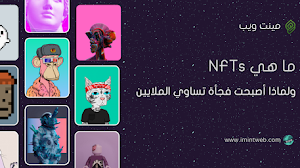
ما هي NFT/NFTs ولماذا أصبحت فجأة تساوي الملايين
ما هو nfts "رموز غير قابلة للاستبدال " تأخذ NFTs حاليًا عالم الفن الرقمي والمقتنيات لبُعد أخر. يرى الفنانون الرقم...
الشائع هذا الأسبوع

ما هي دورة أنماط حياة تطوير البرمجيات (SDLC)
إنه (SDLC) هو تفاعل تعاوني يمكّن من الظهور بمست…

أفضل 13 محاكي اندرويد للكمبيوتر 2024
هناك عدة أسباب تجعلك تستخدم محاكي اندرويد 20…

كيفية انشاء مدونة بلوجر احترافية والربح منها 2024
الربح من الانترنت وخاصتاً للمبتدئين الكثير يس…

افضل 20 مواقع تحليل الباك لينك معرفة الباك لينك لموقعك بسهولة
كيف تعرف باكلينك موقعك على الانترنت؟ فى ه…

إنشاء حساب جيميل بدون رقم هاتف 2024 - Gmail طريقة جديدة
من السهل أنشاء حساب جوجل بدون رقم ها…

